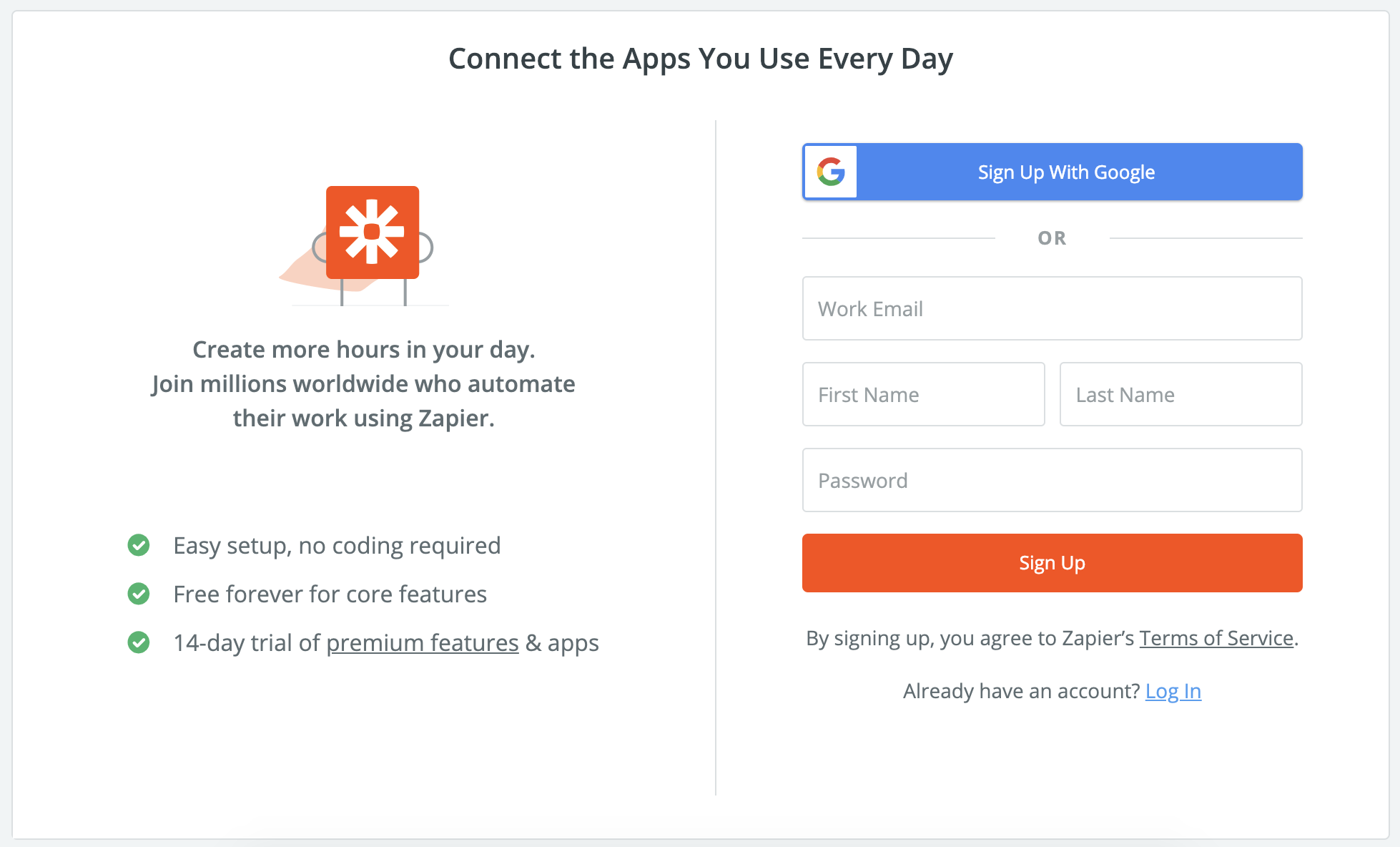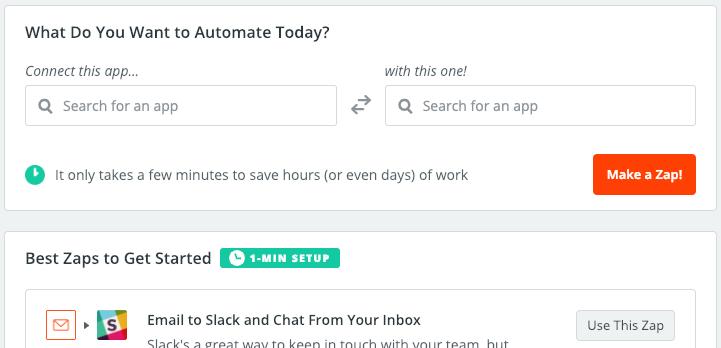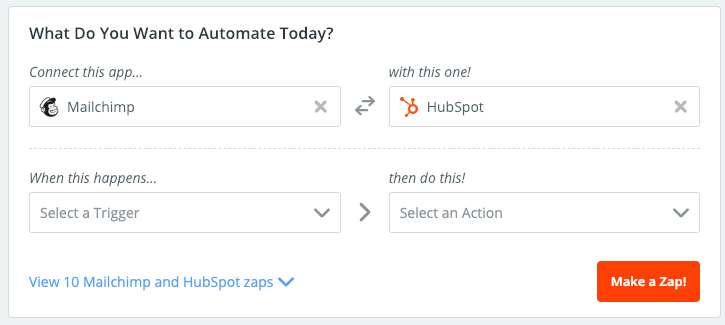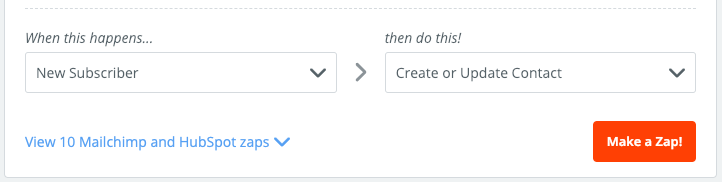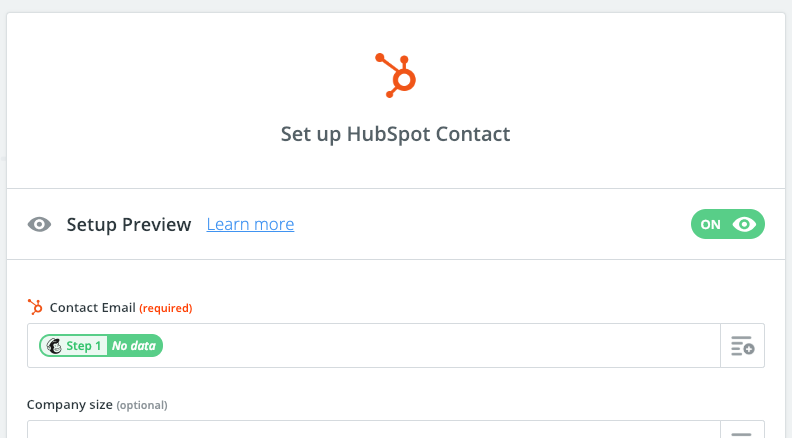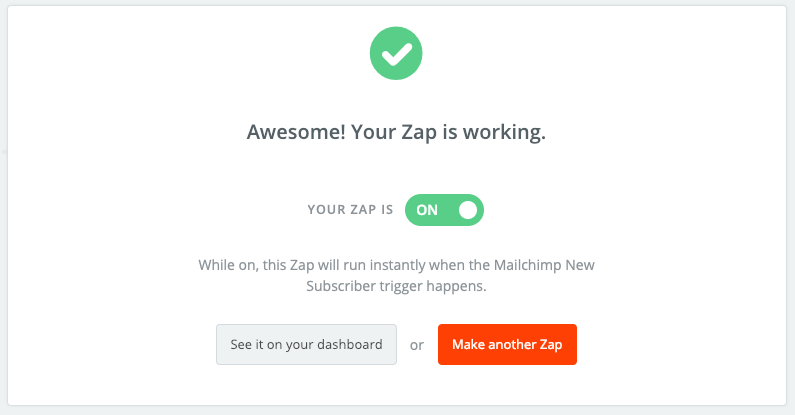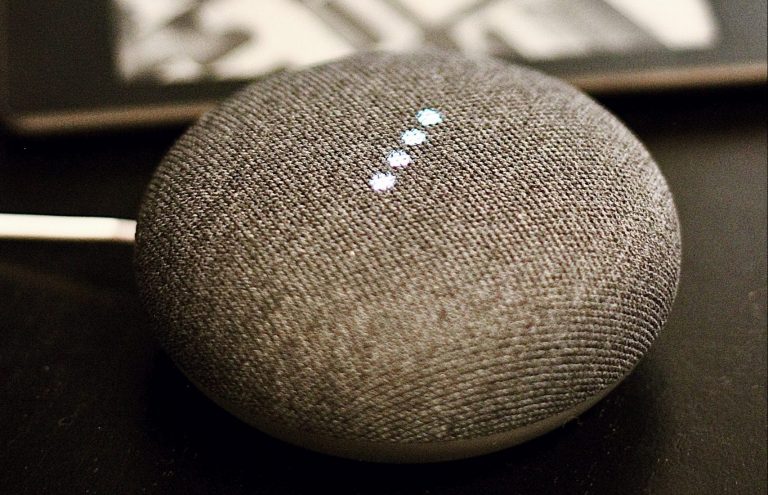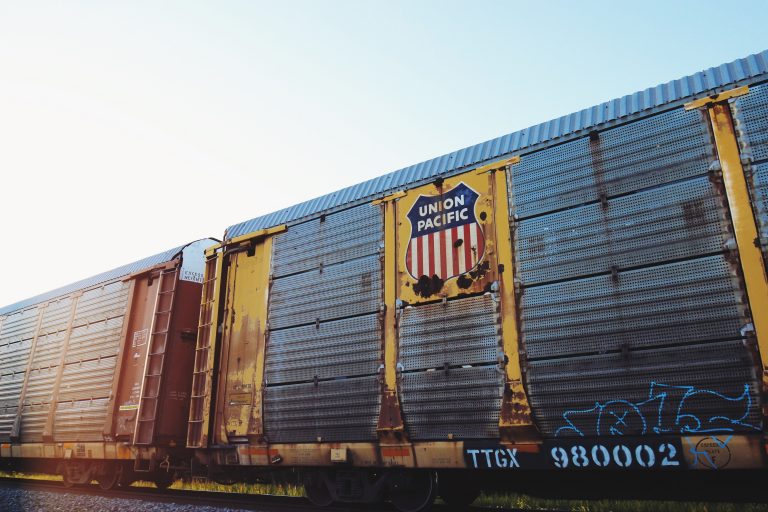Process automation was a primary focus for businesses in 2018, and will become even more relevant in 2019 as organisations focus on creating efficiencies. Coles are spending more than $700 million over the next five years on automation, to secure a step-change in costs and catch up with arch rival Woolworths. Meanwhile, Meridian lawyers will spend around $1 million over the next three years on an automated online documentation system for wills, employment and commercial contracts. However, process automation isn’t something that requires a huge budget and a consulting team, particularly in the case of SMEs. In this blog, we’ll be covering a 3 step process that enables any business to implement process automation without needing to invest any funds. Let’s get started.
Which tool are we using for automation?
We’ll be using Zapier to enable automation. Zapier is a tool that integrates with thousands of APIs with the sole intention of moving data between systems. Within Zapier we use “Zaps”, which are instances of an automation. Each Zap takes a trigger (such as creating an invoice) and responds with any number of actions (such as sending the invoice to the relevant client). While this may seem too good to be true for the price of $0, their pricing model does kick in when businesses are executing Zaps over 100 times per month. We can achieve quite a bit within this free tier.
Step 1: Register a Zapier account
Start by registering a Zapier account, which you can do on their Sign Up page.
Upon registering an account, you’ll be redirected to the Zapier home screen, which takes us through to the next step.
Step 2: Determine an automatable process
Before creating a Zap, we first need to determine a process that we’d like to automate. You may have your own process here for determining the best processes to automate. If not, here’s a repeatable process that consistently works for me.
Step A: List ideal outcomes
This step starts by flagging any potential business outcomes that you’d like to achieve with improved efficiency. We don’t want these to be too generic (such as make processes more efficient), but instead focus them on the organisational sector that requires the efficiency improvement. Here are a few examples across different departments:
- Sales: Improve visibility of the sales process.
- Marketing: Simplify the process of migrating leads between platforms.
- Accounting: Reduce the time taken to bill clients at the end of each month.
While these may seem fairly generic, it’s important to focus on the business outcomes you’re looking to achieve regardless of how generic or specific they seem.
Step B: Outline inefficiencies
The next step requires us to then identify the inefficiencies that exist within each of the existing business processes. Let’s list one from each of the above. Note, there is generally more than one inefficiency within each departmental outcome.
- Sales: Information presides across multiple platforms preventing ease of reporting.
- Marketing: Leads are manually migrated from our email marketing tool to our CRM.
- Accounting: Billable hours are converted into invoices and sent to clients manually.
Step C: Convert inefficiencies to processes
We’ll then convert each of the above inefficiencies into a process as follows.
- Sales: When any new sales data is recorded, send a message to all stakeholders.
- Marketing: When a new lead is captured on our email marketing tool, create a lead in our CRM.
- Accounting: At the end of each month, create and send an invoice to each client.
These all seem fairly straightforward, right? It’s important to focus on the business outcomes that are relevant to you, whilst also noting that by this stage we have converted an outcome to a process that can potentially be automated.
Step D: Rank processes based on cost and benefit
In the case of Zapier, I tend to focus on cost as a factor of time required for setup. Naturally, benefit will be the time saved per month. Use a table to draft the cost and benefit for each process we just created. Finally, create a column that demonstrates the payoff period (the number of months before the process is completely automated).
|
Cost (time for setup) |
Benefit (time/month) |
Payoff Period (months) |
|
|
Sales Message to all stakeholders when new lead is created. |
30 minutes |
N/A |
N/A |
|
Marketing Create a lead in the CRM once a lead is captured on our email marketing tool. |
30 minutes |
2 hours/month |
0.25 months |
|
Accounting Create and send invoices to clients at the end of each month. |
30 minutes |
1 hour/month |
0.5 months |
While the cost column may be tricky (as I haven’t yet taken you through the process of how to create a Zap), we can assume the time taken to automate each process is roughly 30 minutes.
There are a few points to identify from the above:
- The sales process’ benefit could not be quantified, simply because this is a “nice to have”, but not an essential feature. It’s important to classify which processes when automated are essential as opposed to just simplifying existing processes.
- The marketing and accounting processes offer a significant benefit, with marketing being realised within a week of implementation.
- Zapier will make this process so simple that creating new Zaps will become incredibly rapid (in many cases, less than 30 minutes once you’ve undergone the process once).
Step 3: Setup the automation process
Now that we’ve confirmed the automatable processes, it’s time to select one and create a Zap for it. We’ll use the marketing process, as this offers a solid benefit and is fairly automatable. For this process, we start by identifying the tools being used.
- Email marketing tool: Mailchimp
- CRM: HubSpot
On the home screen of Zapier (once logged in), we’ll start by inputting the two tools as shown below.
Upon selecting these, a new set of dropdown inputs will appear that allow us to select a trigger and an action.
For the trigger, I’ll select Mailchimp’s new subscriber trigger. Then as an action I’ll select HubSpot’s create or update contact, as shown below. We’ll create this by selecting Make a Zap!
Zapier will then guide you through the process of logging in to the respective tools (in this case, Mailchimp and HubSpot). After integrating with the respective systems, Zapier will then ask you to set up a HubSpot contact, which can be a little tricky. Within this process (shown below) you are required to select fields in your trigger tool (Mailchimp) that should be transferred to your action tool (HubSpot). The icon on the right hand side of each input box allows you to select the field from the trigger tool so these can be aligned.
Once you’ve aligned all fields of interest, select continue at the end of the page. You’ll then just need to activate your Zap before the process can commence automatically.
If you have any questions or feedback, please don’t hesitate to get in contact with us via the contact form on this website.